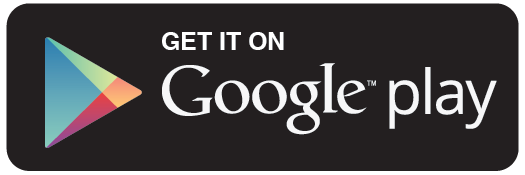Toggle
When I attempted to follow ExclusiveAndroidTech's video to get the h7c-clock and h7c weather skins for the "Weather & Toggle Widget" (http://www.youtube.com/watch?v=bXz0BbdPR_w), I encountered problems installing the skins like many other people.
After hours of trial and error, I finally got it to work. Most of the steps are the same with a few key differences.
In the menu, instead of using the "Clock skin downloader" or "Weather skin downloader" options, go to:
"Widget skin wizard..."
"Skin Gallery"
"clock widget skin" or "Weather icons"
Scroll down the list of skins and find the "H7C" skin (3/4 the way down for clock, 2/3 the way down for weather). "Download and Apply it." And that should do it - you should now have the coveted h7c clock and weather widget with animated forecast popup (unfortunately, the clock does not flip).
The app downloads files called "c-h7c.apk" and "w-h7c.apk" into a folder (/prettyweather-googlecode-com) in the sdcard. Perhaps you can also install the skins by using the apk's directly - but since the app applies the skins for you, I haven't tried direct installing.
Thanks to ExclusiveAndroidTech for the informative tutorial on which this one is based on.
App is Weather & Toggle Widget v7.15 (https://market.android.com/details?id=com.androidapps.widget.weather2).
Device is a rooted HTC Droid Incredible running on CM7.
Music is from the soundtrack to "A Bittersweet Life" (2005) (http://youtu.be/L1XAaefu2y4).
***Please note, annotations will not show up when viewing videos on mobile devices***
After hours of trial and error, I finally got it to work. Most of the steps are the same with a few key differences.
In the menu, instead of using the "Clock skin downloader" or "Weather skin downloader" options, go to:
"Widget skin wizard..."
"Skin Gallery"
"clock widget skin" or "Weather icons"
Scroll down the list of skins and find the "H7C" skin (3/4 the way down for clock, 2/3 the way down for weather). "Download and Apply it." And that should do it - you should now have the coveted h7c clock and weather widget with animated forecast popup (unfortunately, the clock does not flip).
The app downloads files called "c-h7c.apk" and "w-h7c.apk" into a folder (/prettyweather-googlecode-com) in the sdcard. Perhaps you can also install the skins by using the apk's directly - but since the app applies the skins for you, I haven't tried direct installing.
Thanks to ExclusiveAndroidTech for the informative tutorial on which this one is based on.
App is Weather & Toggle Widget v7.15 (https://market.android.com/details?id=com.androidapps.widget.weather2).
Device is a rooted HTC Droid Incredible running on CM7.
Music is from the soundtrack to "A Bittersweet Life" (2005) (http://youtu.be/L1XAaefu2y4).
***Please note, annotations will not show up when viewing videos on mobile devices***
Toggle allows you to easily switch only the notification alert ringtones on and off with the touch of a button. Simply touch the app ICON to turn
More