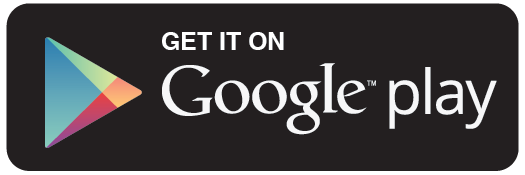Copy to SIM Card
By copy2sim
Learn how to copy contacts to and from the SIM Card with the Samsung Captivate.
Thank you for using the AT&T Business YouTube channel. We hope that this has helped you resolve your issue, and we appreciate any feedback on the video's content or helpfulness. Please send us a direct message or leave a comment on the video.
This tutorial is for use with Android 2.1 devices.
For other social media support options please visit:
AT&T YouTube Channel: http://go-att.us/YTBizYouTube
AT&T "How To" on YouTube: http://go-att.us/YTHowToPlylist
AT&T "How To" for Online Account Management on YouTube: http://go-att.us/YTOLAMPlaylist
Twitter: http://go-att.us/YTtwitter
Tutorials: http://go-att.us/YTTutorials
Forums: http://go-att.us/YTForums
Web: http://go-att.us/YTWeb
Device Specific Tutorials: http://www.wireless.att.com/support/setDevice.do?universe=att&make=Samsung&model=Captivate&x=20&y=16
Wireless Technical Chat: http://go-att.us/YTChat
Video Script:
Copy Contacts To and From the SIM Card with the Samsung Captivate™ i897
Welcome to AT&T how to videos.
Today we will be showing you how to copy contacts to and from the SIM card with the Samsung Captivate™ i897
First we will show you how to copy numbers from a SIM card to the device.
- To begin, tap Applications from the Home Screen.
- Next flick to and tap Contacts.
- Now scroll to and tap the desired contact from the SIM card.
Please Note: Contact from the SIM card will be displayed next to SIM card icon.
- Tap the Menu Key.
- Here tap Copy to Phone.
- Now edit the contact information as desired, when complete, tap Save.
Next we will show you how to copy numbers from the device to a SIM card.
- To begin, tap Applications from the Home Screen.
- Next flick to and tap Contacts.
- Now scroll to and tap the desired contact from the device.
- Tap the Menu Key.
- Then tap Copy to SIM.
- Here edit the information if necessary and tap Save.
Please Note: Only one name and one number per SIM contact can be saved.
Finally we will show you how to copy all numbers to the device or SIM card.
- To begin, tap Applications from the Home Screen.
- Next flick to and tap Contacts.
- Tap the Menu Key.
- Now tap More.
- Tap SIM Management.
- Here tap desired option:
Copy Contacts to SIM: Will copy contacts on the device to the SIM card
Copy Contacts from SIM: Will copy of the contacts on the SIM card to the device memory.
- Now tap the desired contacts.
Please Note: To select all contacts, tap Select All.
- Next tap Copy.
- A screen will pop up advising you of your request, to confirm, tap OK.
Please Note: When "Copy Contact from SIM" is chosen there will be no confirmation message.
If further assistance is needed feel free to contact our online Business Support Team at www.att.com/biztech. If accessing the site for the first time you will need to enter your device model and click "Next".
Thank you for choosing AT&T.
© 2010 AT&T Intellectual Property. All rights reserved. AT&T, the AT&T logo and all other AT&T marks contained herein are trademarks of AT&T Intellectual Property and/or AT&T affiliated companies.
Thank you for using the AT&T Business YouTube channel. We hope that this has helped you resolve your issue, and we appreciate any feedback on the video's content or helpfulness. Please send us a direct message or leave a comment on the video.
This tutorial is for use with Android 2.1 devices.
For other social media support options please visit:
AT&T YouTube Channel: http://go-att.us/YTBizYouTube
AT&T "How To" on YouTube: http://go-att.us/YTHowToPlylist
AT&T "How To" for Online Account Management on YouTube: http://go-att.us/YTOLAMPlaylist
Twitter: http://go-att.us/YTtwitter
Tutorials: http://go-att.us/YTTutorials
Forums: http://go-att.us/YTForums
Web: http://go-att.us/YTWeb
Device Specific Tutorials: http://www.wireless.att.com/support/setDevice.do?universe=att&make=Samsung&model=Captivate&x=20&y=16
Wireless Technical Chat: http://go-att.us/YTChat
Video Script:
Copy Contacts To and From the SIM Card with the Samsung Captivate™ i897
Welcome to AT&T how to videos.
Today we will be showing you how to copy contacts to and from the SIM card with the Samsung Captivate™ i897
First we will show you how to copy numbers from a SIM card to the device.
- To begin, tap Applications from the Home Screen.
- Next flick to and tap Contacts.
- Now scroll to and tap the desired contact from the SIM card.
Please Note: Contact from the SIM card will be displayed next to SIM card icon.
- Tap the Menu Key.
- Here tap Copy to Phone.
- Now edit the contact information as desired, when complete, tap Save.
Next we will show you how to copy numbers from the device to a SIM card.
- To begin, tap Applications from the Home Screen.
- Next flick to and tap Contacts.
- Now scroll to and tap the desired contact from the device.
- Tap the Menu Key.
- Then tap Copy to SIM.
- Here edit the information if necessary and tap Save.
Please Note: Only one name and one number per SIM contact can be saved.
Finally we will show you how to copy all numbers to the device or SIM card.
- To begin, tap Applications from the Home Screen.
- Next flick to and tap Contacts.
- Tap the Menu Key.
- Now tap More.
- Tap SIM Management.
- Here tap desired option:
Copy Contacts to SIM: Will copy contacts on the device to the SIM card
Copy Contacts from SIM: Will copy of the contacts on the SIM card to the device memory.
- Now tap the desired contacts.
Please Note: To select all contacts, tap Select All.
- Next tap Copy.
- A screen will pop up advising you of your request, to confirm, tap OK.
Please Note: When "Copy Contact from SIM" is chosen there will be no confirmation message.
If further assistance is needed feel free to contact our online Business Support Team at www.att.com/biztech. If accessing the site for the first time you will need to enter your device model and click "Next".
Thank you for choosing AT&T.
© 2010 AT&T Intellectual Property. All rights reserved. AT&T, the AT&T logo and all other AT&T marks contained herein are trademarks of AT&T Intellectual Property and/or AT&T affiliated companies.
This free application enables you copy your phone contact(s) to a GSM SIM card. Good for contacts backup. It doesn't support dual sim card
More